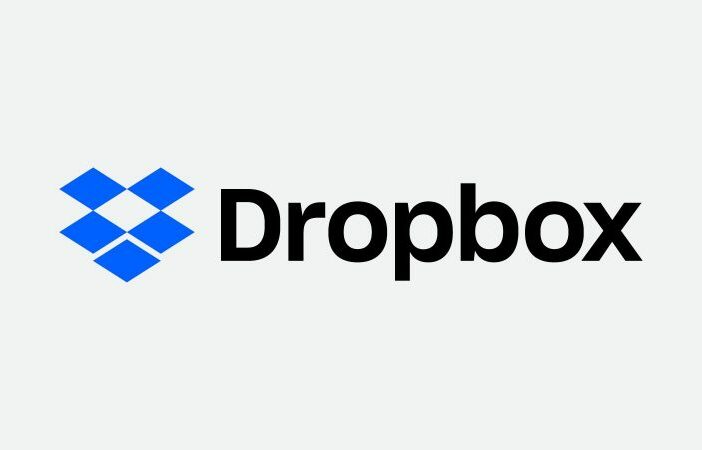
There are a number of ways to scan to Dropbox or Google drive from your bizhub. We will cover 2 of them in this article. Once this is set-up you can walk up to your bizhub, press 1 button, and scan to your Dropbox or Google Drive cloud folder.
Method #1
1. Download the Google Drive or DropBox desktop application to your computer.
2. Once you have your Google Drive or DropBox folder on your desktop of your PC or Mac, make sure it is a shared folder on your network.
3. Follow the simple instructions to set-up scanning to folder from your bizhub.
4. Ensure you select the DropBox or Google Drive as the folder that you want to scan to.
5. Once set-up anything you scan to this folder will automatically be sync’d to your cloud account for either service.
Method #2
Method #2 requires the use of Dispatcher Phoenix (Konica Minolta Software)
1. Install Dispatcher Phoenix on your company server.
2. Use the customer workflow designer to create a document processing service to scan and convert to word. In addition, this will allow you directly connect to a DropBox or Google Drive account.
3. This software is, in many cases, the same cost as the upgraded kits in Method #1. However with this there are MANY more options that you receive with a ton of document workflows that you can customize.
See the demonstration below:

Leave a Reply